If you are attaching files from your Office365 Onedrive Sharepoint cloud storage using Outlook 2016 you will find that it provides a lovely drop down showing you your recently edited files. If you 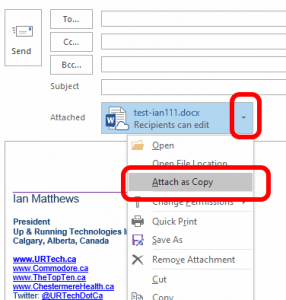 select files from that list and they are stored on OneDrive / SharePoint what it will actually attach is a lLINK to your files and not a copy of the actual files.
select files from that list and they are stored on OneDrive / SharePoint what it will actually attach is a lLINK to your files and not a copy of the actual files.
Microsoft’s argument is that this new feature lets your recipients edit files and also lets other edit files at the same time (files stored on SharePoint can have multiple simultaneous editors). That is a neat trick but what happens if your recipients block linked files or they don’t have a Microsoft account… cue the sad trombone.
According to Microsoft there is no way to change this behaviour by default. But there are three ways around it. The easiest is to click the drop down beside your attachment and select ATTACH AS COPY. Also you still can use the old attach logic, just not from the recent files list. Watch this short video we produced showing the problem and the 3 solutions:
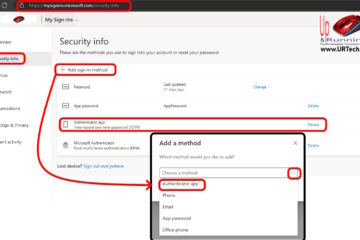
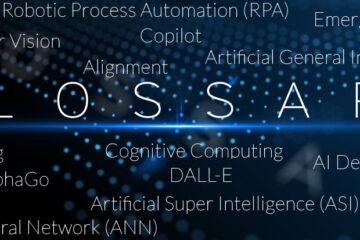
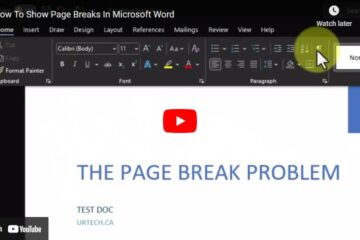
0 Comments