If you have ever deleted a SharePoint site from Office 365 or other SharePoint Online provider, you know that sometimes the sit around for a while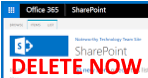 . If you are trying to reuse the name of a site you recently deleted, this can be a problem. Fortunately the solution is to force the deletion of the site using PowerShell:
. If you are trying to reuse the name of a site you recently deleted, this can be a problem. Fortunately the solution is to force the deletion of the site using PowerShell:
- Download PowerShell for SharePoint Online from Microsoft, then install and run it as an Administrator
. - Set the execution policy:
set-executionpolicy remotesigned
.
- Connect to your site:
connect-sposervice -url https://<your-site>-admin.sharepoint.com
.
- You can then take a look are your sites using:
get-sposite or get-spodeletedsite
.
- Then you can forcibly remove the site using:
Remove-spodeletedsite -identity https://<your-domain>.sharepoint.com/sites/<the-site-you-need-removed> -nowait
These commands came from Jaidev S. at Microsoft Office 365 support which you can contact at 800 865 9408 in Canada and the US.
Thanks Jaidev!
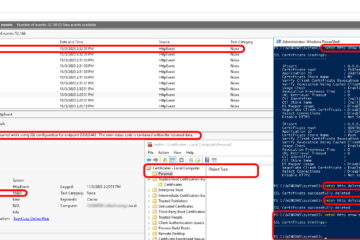
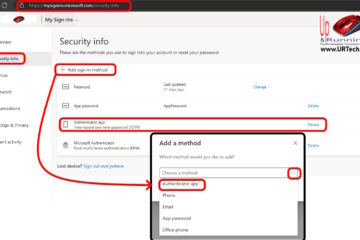
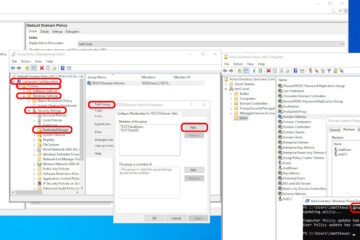
3 Comments
Marcin · September 10, 2020 at 12:38 am
There should bealso point 4.a to show how to delete site using the Remove-sposite command:)
pankajnparmar · August 23, 2019 at 7:31 am
Thank you brother, it worked
andy · July 19, 2018 at 1:51 am
Helpful – worked great
Thanks