UPDATE OCT 1 2019 – Everything is still completely accurate but if you want to know how to remove all stuck partitions and recreate a volume through command line CLICK HERE.
__________________
If you install a hard disk from an old PC into your current PC, you might find a few partitions cannot be deleted. Fortunately it is very easy and fast to use a simple command line to remove the unwanted partitions:
HOW TO REMOVE STUCK PARTITIONS:
- Bring up a CMD or PowerShell window (as an administrator)
- Type DISKPART and press enter
- Type LIST DISK and press enter
- Type SELECT DISK <n> and press enter
- Type LIST PARTITION and press enter
- Type SELECT PARTITION <n> and press enter
- Type DELETE PARTITION OVERRIDE and press enter
- Repeat steps 6 and 7 as many times as you need to remove unwanted partitions
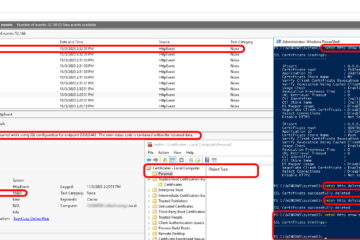
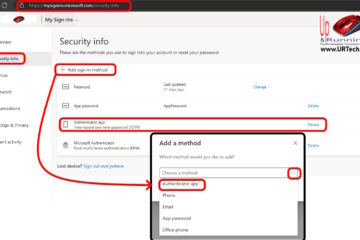
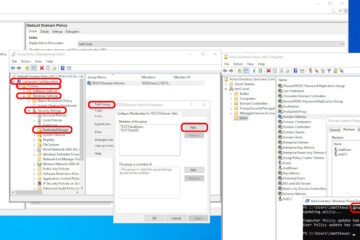
41 Comments
danieru · May 11, 2021 at 4:08 pm
LOL HOW CAN U SUPPOSED TO DELETE THE SPECIFIC PARTITION?
Ian Matthews · May 17, 2021 at 8:28 am
Hi Danieru;
I am unsure of your question. If you can restate it, we will do our best to answer it.
Thanks.
Justin Stricklin · June 8, 2021 at 4:12 pm
diskpart
list disk
select disk #
list partiton
select partition #
delete partition
if error of protected partition
delete partition override
Ian Matthews · June 10, 2021 at 11:33 am
Thanks Justin
Timothy Berzeny · April 4, 2021 at 4:22 pm
Thank you,, I was stuck trying to get rid of protected space , used power shell worked fine glad i tried this and you were the only one i found who understood my problem thanks again Tim !!
Jep · January 22, 2021 at 4:56 am
followed the steps, encountered the error that said cannot be deleted, then i followed his instructions on turning off hibernation and file paging, then it works. thanks a lot. thank you so much
Teetseremoonia · January 21, 2021 at 10:45 pm
Typing “DELETE PARTITION OVERRIDE” didn’t work for me. Instead select the disc you wan’t to clean and type “CLEAN”
josh · October 4, 2020 at 11:12 am
Delete is not allowed on the current boot, system, pagefile,
crashdump or hibernation volume.
Ian Matthews · October 5, 2020 at 10:01 pm
Hi Josh;
That is correct. If you have a page file (swap space) on on the drive, click START and type ADVANCED SYSTEMS SETTINGS then launch it, click the SETTINGS button in the PERFORMANCE section, then click the ADVANCED TAB and click the CHANGE button in the VIRUTAL MEMORY section and set the pagefile to not be on the disk in question. You can turn off hibernate but there is nothing you can do with your current BOOT or SYSTEM files; if they are on the disk in question you MUST keep them (or reinstall your OS which you are not going to want to do).
Thanks for the clarification
forester w ferguson · August 11, 2020 at 12:46 pm
From cmd as administrator it work great , using windows 10 ver 2002
Ralph · July 6, 2020 at 8:07 am
Worked for me in Win 10 V1909, Thanks
Cyril Gillis · April 19, 2020 at 3:11 pm
doesn’t work for me. list partition shows * Partition 1 Primary 59 gb 0. when I try to select partition 1, i get error that no partition is selected??
Jonb · March 30, 2020 at 5:48 pm
says to me
“Delete is not allowed on the current boot, system, pagefile,
crashdump or hibernation volume.”
Joe Schmoe · March 17, 2020 at 7:35 am
This fixed it for me! TY
caitlin · February 7, 2020 at 8:50 pm
thankyou so much!
Amicus · November 10, 2019 at 12:58 am
It works!
Thank you.
Ian Thow · October 20, 2019 at 4:08 am
Thanks, this solved my problem.
Thomas E Perkins · August 1, 2019 at 2:33 am
Thank you, solve my problem.
Postmaster · April 26, 2019 at 10:30 am
awesome!!! thank you!!