As you likely have found the Group Policy to disable the store (see below) only works with Windows 8 Pro and Enterprise , and Windows 10 Enterprise and Education. This means it does NOT work on Windows 10 Pro, which is super annoying.
USER CONFIGURATION > ADMINISTRATIVE TEMPLATES > WINDOWS COMPONENTS > STORE > TURN OFF THE STORE APPLICATION
The insane suggestion I had received from Microsoft Partner Support a few months ago was to “simply” delete the STORE application files from every profile on every PC and then hope that Microsoft does not update the STORE in the future, which would reinstall it under a slightly different path.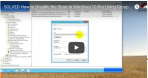
After MANY hours of banging on this problem I found a simple GPO to will stop the STORE. Software Restriction Policies has worked well:
COMPUTER CONFIGURATION > POLICIES > WINDOWS SETTINGS > SECRURITY SETTINGS > SOFTWARE RESTRICTION POLICIES >
At this point you will likely have to right click and select NEW or CREATE to populate this GPO.
> ADDITIONAL RULES > right click and create a rule that disallows %programfiles%\WindowsApps\Microsoft.WindowsStore*
It is VERY important to use the ‘*’ wildcard in this path because Microsoft will change the path as they update the STORE application over the coming years.
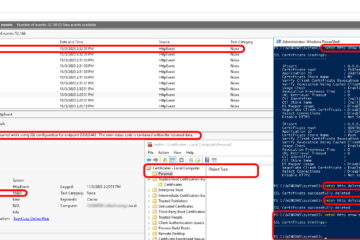
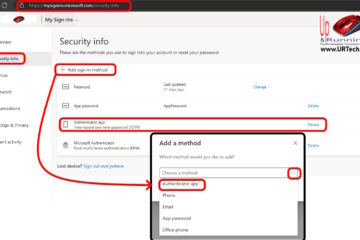
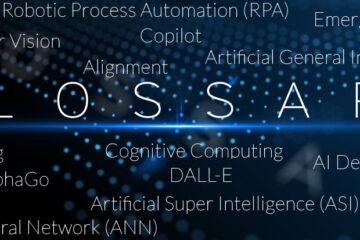
44 Comments
Sylvester Balchunas · July 9, 2020 at 10:14 pm
Very knowledgeable article!! To help you completely get rid of wsappx taking high disk and CPU, You can fix wsappx taking the high disk and CPU usage on Windows 10 and speed up your PC?