If you want to know what your domain controllers Time Server configuration is you can run two simple command line query’s
- Open a CMD prompt
- type net time /querysntp, or
- type w32tm /query /status
Below are the full details of the W32TM commandlet which has been the standard since Windows Vista and Windows Server 2008 and still function in Server 2012 R2.
You may also be interested in our article on how to set an authoritative time server.
w32tm /query [/computer:<target>]
{/source | /configuration | /peers | /status}
[/verbose]
Display a computer’s windows time service information.
computer:<target> – query the information of <target>. If not specified, the default is the local computer.
source: display the time source.
configuration: display the configuration of run-time and where the setting comes from. In verbose mode, display the undefined or unused setting too.
peers: display a list of peers and their status.
status: display windows time service status.
verbose: set the verbose mode to display more information.w32tm [/? | /register | /unregister ]
? – this help screen.
register – register to run as a service and add default
configuration to the registry.
unregister – unregister service and remove all configuration
information from the registry.w32tm /monitor [/domain:<domain name>]
[/computers:<name>[,<name>[,<name>…]]]
[/threads:<num>] [/ipprotocol:<4|6>] [/nowarn]
domain – specifies which domain to monitor. If no domain name is given, or neither the domain nor computers option is specified, the default domain is used. This option may be used more than once.
computers – monitors the given list of computers. Computer names are separated by commas, with no spaces. If a name is prefixed with a ‘*’, it is treated as an AD PDC. This option may be used more than once.
threads – how many computers to analyze simultaneously. The default value is 3. Allowed range is 1-50.
ipprotocol – specify the IP protocol to use. The default is to use whatever is available.
nowarn – skip warning message.w32tm /ntte <NT time epoch>
Convert a NT system time, in (10^-7)s intervals from 0h 1-Jan 1601, into a readable format.w32tm /ntpte <NTP time epoch>
Convert an NTP time, in (2^-32)s intervals from 0h 1-Jan 1900, into a readable format.w32tm /resync [/computer:<computer>] [/nowait] [/rediscover] [/soft]
Tell a computer that it should resynchronize its clock as soon as possible, throwing out all accumulated error statistics.
computer:<computer> – computer that should resync. If not specified, the local computer will resync.
nowait – do not wait for the resync to occur; return immediately. Otherwise, wait for the resync to
complete before returning.
rediscover – redetect the network configuration and rediscover network sources, then resynchronize.
soft – resync utilizing existing error statistics. Not useful, provided for compatibility.w32tm /stripchart /computer:<target> [/period:<refresh>]
[/dataonly] [/samples:<count>] [/packetinfo] [/ipprotocol:<4|6>]
Display a strip chart of the offset between this computer and another computer.
computer:<target> – the computer to measure the offset against.
period:<refresh> – the time between samples, in seconds. The default is 2s
dataonly – display only the data, no graphics.
samples:<count> – collect <count> samples, then stop. If not specified, samples will be collected until Ctrl-C is pressed.
packetinfo – print out NTP packet response message.
ipprotocol – specify the IP protocol to use. The default is to use whatever is available.w32tm /config [/computer:<target>] [/update]
[/manualpeerlist:<peers>] [/syncfromflags:<source>]
[/LocalClockDispersion:<seconds>]
[/reliable:(YES|NO)]
[/largephaseoffset:<milliseconds>]
computer:<target> – adjusts the configuration of <target>. If not specified, the default is the local computer.
update – notifies the time service that the configuration has changed, causing the changes to take effect.
manualpeerlist:<peers> – sets the manual peer list to <peers>, which is a space-delimited list of DNS and/or IP addresses. When specifying multiple peers, this switch must be enclosed in
quotes.
syncfromflags:<source> – sets what sources the NTP client should sync from. <source> should be a comma separated list of these keywords (not case sensitive):
MANUAL – sync from peers in the manual peer list
DOMHIER – sync from an AD DC in the domain hierarchy
NO – sync from none
ALL – sync from both manual and domain peers
LocalClockDispersion:<seconds> – configures the accuracy of the internal clock that w32time will assume when it can’t acquire time from its configured sources.
reliable:(YES|NO) – set whether this machine is a reliable time source. This setting is only meaningful on domain controllers.
YES – this machine is a reliable time service
NO – this machine is not a reliable time service
largephaseoffset:<milliseconds> – sets the time difference between local and network time which w32time will consider a spike.w32tm /tz
Display the current time zone settings.w32tm /dumpreg [/subkey:<key>] [/computer:<target>]
Display the values associated with a given registry key.
The default key is HKLM\System\CurrentControlSet\Services\W32Time
(the root key for the time service).
subkey:<key> – displays the values associated with subkey <key> of the default key.
computer:<target> – queries registry settings for computer <target>.W32tm /debug {/disable | {/enable /file:<name> /size:<bytes> /entries:<value>
[/truncate]}}
Enable or disable local computer windows time service private log.
disable: disable the private log.
enable: enable the private log.
file:<name> – specify the absolute filename.
size:<bytes> – specify the maximum size for circular logging.
entries:<value> – contains a list of flags, specified by number and seperated by commas, that specify the types of information that should be logged. Valid numbers are 0 to 300. A range of numbers is valid, in addition to single numbers, such as 0-100,103,106. Value 0-300 is for logging all information.
truncate: truncate the file if it exists.
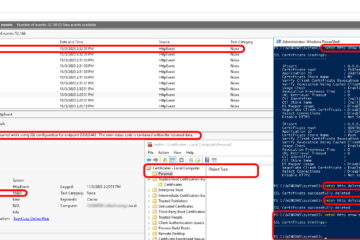
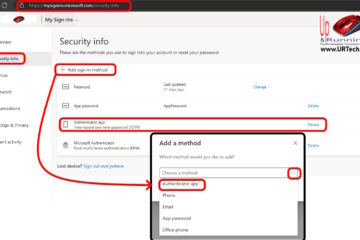
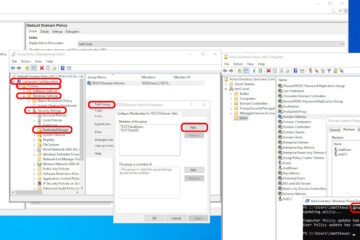
1 Comment
Philip Sobolik · February 23, 2017 at 8:43 am
Good info. Is there a way to tell what time servers have been setup on a network. I have found 2 servers that seem to have been set up as time servers. Can I tell if they both work and if there are others? We need to have 2.